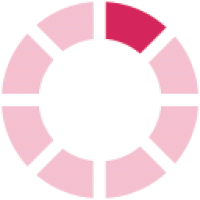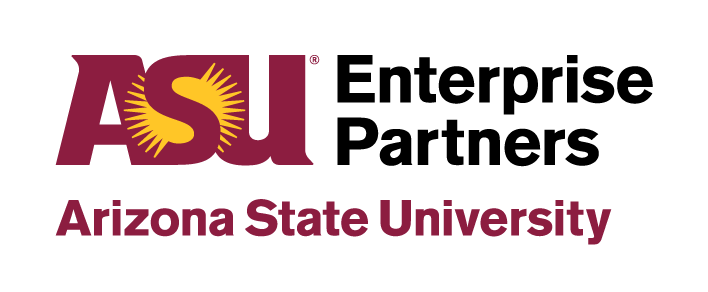
ASU EP Email Signature Generator
To maintain and share a professional and consistent email signature across the enterprise, an email signature generator has been developed for your use. The official email signature follows current best practices, including not adding graphics, as these appear to smartphone users as attachments that must be downloaded.
Please be mindful of keeping your email signature concise. It is the responsibility of the employee to ensure signature content meets the standards of ASU Enterprise Partners, as well as their unit or team. Please consult your manager for any other additions beyond those listed below.
You MAY:
- Add your graduation year after your name (e.g., ’92; note the tail of the apostrophe points to the missing numbers).
- Add any certifications or advanced degrees you hold (e.g., PhD) if you choose.
- List your preferred pronouns (use the additional title feature) if you choose.
- Include the ASU Land Acknowledgement: We acknowledge that Arizona State University is built on the ancestral homelands of Indigenous communities who have inhabited this land for centuries, including the Akimel O’odham (Pima) and Pee Posh (Maricopa) peoples.
- Include a confidentiality statement: CAUTION: This message may contain confidential and/or privileged communication. Please do not forward without prior permission of sender.
You MAY NOT:
- Change the font size, style, color.
- Add quotes, personal information (e.g., social media), images or other information.
Please consult your manager for any other additions beyond the list above.
Please fill in the form and then click the generate button.